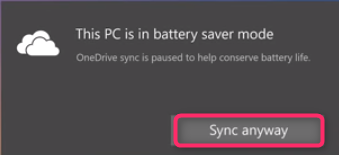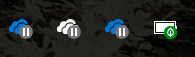Hello 🙂
For those who went on vacantion and missed the office 365 updates, here is a quick summary !
User Experience
Source: Microsoft 365 Blog: Power and simplicity—updates to the Office 365 user experience
Microsoft introduced the ribbon in Office 2007, replacing the traditional menus and toolbars that had been a mainstay in previous versions of Office. With larger, graphical controls clearly visible and grouped by functionality, the ribbon increased the discoverability of features and functions while making them easier to access.
On June 13th, the Office Team announced an update to the ribbon user interface. The goal with this update is to surface the most relevant commands based on the work you’re doing while making it easier to connect and collaborate with others.
The new, updated ribbon is simplified, with one row of buttons instead of two.
Before

After

This keeps the features and commands you use most front and center while allowing a bit more space for content. If you prefer the current ribbon that displays two rows of buttons, a simple toggle allows you to revert to the classic view.

The first app to get the new, simplified ribbon will be the web version of Word, which began rolling out to a select group of consumer users in June. In July, it will begin rolling out to a select group of Office Insiders. Feedback from these limited rollouts will enable the Office team to make final adjustments and tweaks before rolling out the updated ribbon to other Office application and to all subscribers.
Planner
Source: Planner Blog: New Planner capabilities bring task management directly into SharePoint sites
The Office team continues to integrate Microsoft Planner with Office 365 productivity solutions such as Outlook for calendars, Microsoft Teams for visibility, and SharePoint for files. In June, SharePoint integration went one step deeper with new features for embedding Planner into SharePoint sites.
Now, the New button on the SharePoint page includes the option to add a Planner plan.

You can add an existing plan,or add a new one. Either way, the plan is available on the SharePoint navigation bar giving everyone on the team the ability to manager their tasks right there in SharePoint.
If you want to design a SharePoint page that includes plan details, you now can add a new Planner web part. Simply go to the SharePoint page where you want the plan to appear, click the Edit button, click on the plus sign where you want the plan displayed, and select the new Planner web part.

Teams
Source: Microsoft Teams Blog: What’s new in Microsoft Teams – June Roundup
SharePoint Community Blog: SharePoint and Teams: Better Together
Microsoft Teams has featured SharePoint integration since the beginning, with the ability to add files from SharePoint directly into the Teams interface. That integration took a big stop forwards recently with the addition of the ability to link an entire SharePoint document library into Microsoft Teams.
I’m able to add the entire library as a tab in Microsoft Teams, complete with the full power of the SharePoint document library experience.
New functionality in the persistent chat function in Teams gives you much more flexibility to manage your experience. Now you can mute a chat if you don’t want to receive notifications about that thread; you can hide a chat, and you can even leave a chat if the conversation is no longer relevant to you.

Video and conference calling integration within Teams has seen several enhancements as well, including:
- The ability to assign delegates in Teams so that others can make and receive calls on your behalf;
- the ability to share files from your laptop or from mobile devices including iPhones and iPads;
- and cloud recording, which enables you to record any meeting for future playback, which is especially helpful to anyone who cannot attend the meeting live.
Sway
Source: Sway Blog: Create on the go with the new Sway for iOS
On May 30th, Microsoft announced the biggest update in the history of Sway for iOS, making it easier than ever to create a Sway from start to finish on iPhone or iPad. A new toggle enables you to quickly switch between Edit and Preview mode. In Edit, you can add and reorganize media and text. In Preview, you can see your Sway as others will see it, as well as change the Design to fit your personal style.
In addition, the Sway team has redesigned the Edit mode in the app to have a simple look with an all-white canvas. You can easily add photos and videos from your camera or take a new photo right from within Sway. Once added, simply tap on an image to resize it or add a caption. And grouping photos is a snap! Simply drag one image onto another to create a new image group.

Sway on iOS also has robust controls for text. You can add emphasis, bullets, numbered lists, links, and block quotes with a single tap.
When you’re ready to share your Sway, you have options to invite others to collaborate on your creation, send a link to view your Sway, or even export and print it.
You can download the updated Sway app for iOS from the Apple Store. If you’re brand new to Sway, I encourage you to check it out at Sway.com.
Admin Center
Source: Office 365 Blog: Admins- welcome to the Microsoft 365 admin center
Microsoft 365 brings together Office 365, Windows 10, and Enterprise Mobility plus Security. The original admin center focused on security, compliance, and device management, but not on Office 365, until now.
In early June, Microsoft announced it was expanding the Microsoft 365 admin center to encompass Office 365. Users of both Office 365 and Microsoft 365 will now have access to the new Microsoft 365 admin center. For Office 365 admins, this means a simpler experience that easily integrates you with other Microsoft services, all without giving up capabilities or control.
If you’ve used the Office 365 admin center before, the experience will seem very similar. The navigation is the same, and you’ll have the same granularity of control over your environment.
To access the new admin center experience, go to admin.microsoft.com. The site enables admins to manage and monitor all of their organization’s Office 365 and Microsoft 365 services in one spot. Note that if you’ve previously created bookmarks for the Office 365 admin center or any of the specialty admin centers, those bookmarks will continue to work.
In the coming months, Microsoft will continue to evolve the admin center to provide a consistent and intuitive experience across all Microsoft 365 products and services.